“Have you ever experienced that sinking feeling in your stomach after accidentally sending an email you weren’t supposed to? That moment when you think, ‘What did I just do?’”
Fortunately, it is possible to immediately unsend or recall an email after hitting send.
To unsend an email you firstly need to enable the “Undo Send” feature in Outlook web client.
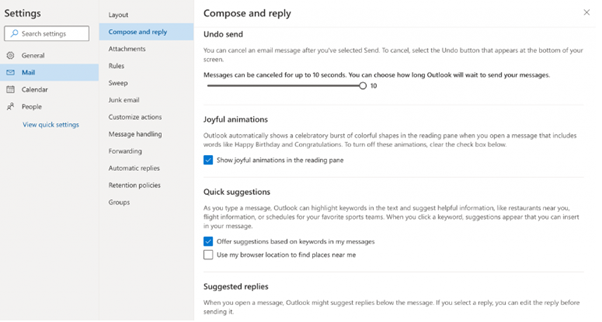
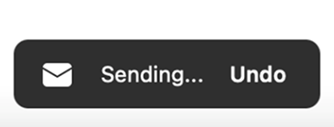
The Microsoft Desktop version of Outlook lets you recall a message for up to 120 minutes after sending it. Unfortunately, the Unsend feature is only available on the Web client version of Outlook.
Follow the below steps to recall a message in your outlook desktop outbox.
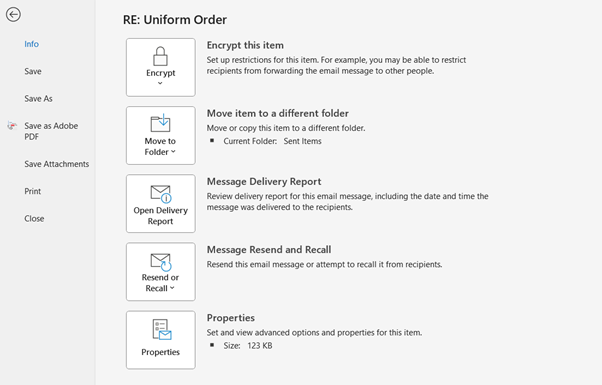
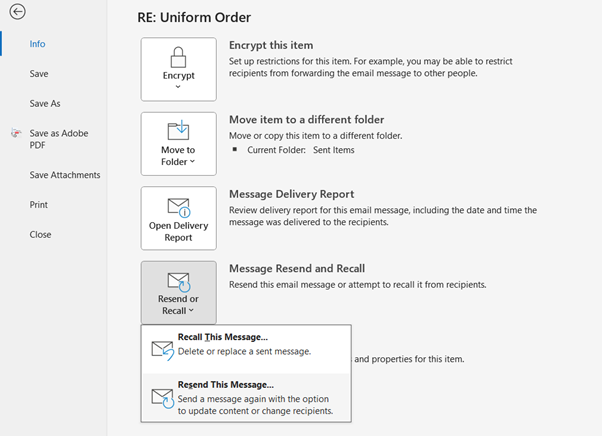
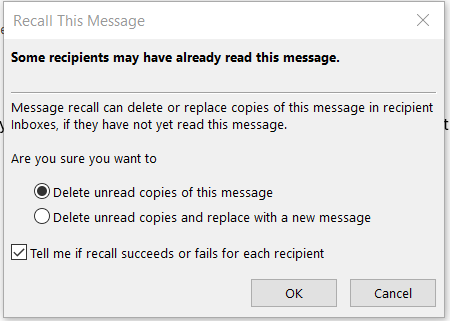
The good news is, next time you send an email you know there are options to rectify the situation should things go wrong. If you would like to know more about the office 365 suite and how Outlook can work for you and your business, please reach out to one of our friendly staff who will be more than happy to assist you and answer any questions you may have.
If you want to remove that stubborn blank page at the end of your report or delete a page containing […]
Read moreHow to Unsend an Email in Outlook “Have you ever experienced that sinking feeling in your stomach after accidentally sending […]
Read moreWe all spend a great deal of time in our internet browser, searching, googling, so it makes sense to not […]
Read more
























