Imagine the simplicity of Skype connecting you to anyone, anywhere together with Facebook’s features that brings the farthest friend closer with one tap, all these accessible in one single application. Imagine the convenient Skype and the engaging Facebook working together in perfect harmony with one useful application.
Imagine bringing all these communication features to your office. Sounds incredibly interesting? Great news! This is the part where we stop imagining.
Microsoft Teams redefines and innovates what we currently know of with different office communication tools available in the market. With Microsoft Teams communicating and collaborating ideas have never been easier. Let’s dive in deeper to what Microsoft Teams is capable of with these 8 tips and tricks:
The number one hidden gem of Microsoft Teams is its security and compliance, allowing your organisation to only provide employees access to the team files they need.
Build out your teams based on your business units (Sales and Marketing, Operations Management, Accounts ect) add members that need access to that data.
Teams also supports 2-factor authentication and is built on the Office 365 hyper-scale, enterprise-grade cloud. This means that teams is compliant the following standards: ISO 27001, ISO 27018, SSAE16 SOC 1 and SOC 2, HIPAA, and EU Model Clauses (EUMC).
Want to grab someone’s attention? Include @ before the person’s name and that person will be notified.
You can easily stay up-to-date with all of your collaboration needs with the activity section teams. Each time someone @mentions you or a team that your are part of you receive a notification message .
Sometimes you may find the need to add a little more context around a message. This is where the formatting section of Microsoft Teams comes in, you can mark messages as IMPORTANT, Highlight text and many other formatting options.
At the top of your Microsoft Teams windows you will find the global search bar. Search anything from keywords to a colleague’s name and various result will be up in no time:
Teams allows for collaboration within the workplace in many different formats. No longer is any team restricted to an office, as long as you have an internet connection you can operate without boundaries.
Video – Catch-up on that project with a video call.
RO Tip – setup all your department meetings in teams. This means that your meetings are not restricted by location or by late comers. Video meetings work the same on a mobile as they do on a desktop.
Microsoft Teams can be accessed on the web and desktop, but employees might be out on the road or working in the field. In that is the case, you can also install it on your Android and Apple devices.
Feeling like words aren’t enough to express your feelings today? Use emojis! Emojis still not enough? Use stickers! Still not happy? Then grab a GIF! Search a word that describes how you feel and choose from a lot of GIFs results.
Along with many other integrations, one of my favourites a friendly robot named is T-Bot. Ask T-Bot a question and he’ll be glad to help. Questions can be “What is?” to “How to use” and everything in between!

Above are all features of Microsoft Teams I find myself reaching to day in day out. There a lot more Teams can offer. Call, video, screen sharing, file sharing and scheduling meetings are all available. It is also part of Office 365 making it even easier for you to install and access the app.
Sharing knowledge is one of Powernet’s principles and choosing products that stand by your company’s values and believes is significant to one’s success. When there’s a solid foundation to communication in the workplace, employees tend to be more productive and idea sharing flows smoothly. Microsoft Teams allows us to be more than just individuals that happened to be hired in the same place. Microsoft Teams enables us to be a team that is unified, actively contributing through hard work and reaching way beyond our goals with team work!
There is inbuilt training within the Teams desktop client. It includes links to training videos which can be accessed by clicking on the Help icon in the bottom left of the teams desktop client as shown below:
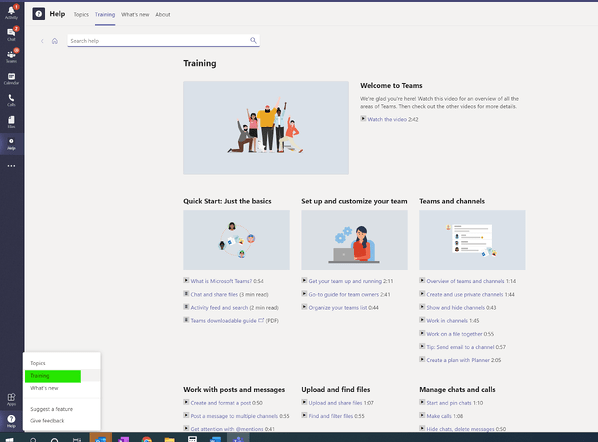
We take great pride in partnering with organisations. Our team specialises in technology training to ensure you are getting the most from your technology. Get in touch today to learn more.
If you want to remove that stubborn blank page at the end of your report or delete a page containing […]
Read moreHow to Unsend an Email in Outlook “Have you ever experienced that sinking feeling in your stomach after accidentally sending […]
Read moreWe all spend a great deal of time in our internet browser, searching, googling, so it makes sense to not […]
Read more
























