Technology changes so quickly, everyday apps are being updated and gaining new features. Here are some tech tips from our IT Support Team and new features to help you get the most out of your technology.
Have you ever accidentally saved over a document, or halfway through retyping a document realised that you need something that was in it before you started editing it?
OneDrive Version Control
Microsoft OneDrive features version control, keeping historical versions of your document for you, automatically. This gives you the ability to restore previous versions of any document type (Excel, Word, PowerPoint etc.).
Windows File History
File History backs up copies of files that are saved in the Documents, Music, Pictures, Videos, and Desktop folders and the OneDrive files available offline on your computer.
You can choose to backup to another location on your computer, or to an external hard-drive, but remember it needs to be plugged in for it to work.
To enable Windows File History
1. Point to the lower-right corner of the screen, move the mouse pointer up, and then click Search.)
2. Enter File History settings in the search box, and then select File History settings.
3. Select Select a drive, and choose the network or external drive you want to use.
4. Turn on File History.
Did you see our article on Microsoft PowerToys? Microsoft PowerToys are a suite of add on features for Microsoft Windows, including handy things like - bulk rename files, an image resizer, a Mac-like spotlight search tool, the ability to snap windows, around your screen, among others, check out the full article to learn more.
They will form part of Windows 11 natively, are you excited for Microsoft's latest operating system?
Have you ever closed a tab in Chrome and then realised you still need it? Our IT support team love this keyboard shortcut, on your keyboard, press:
Control + Shift + T (or Command + Shift + T on a Mac)
Your last closed tab will reappear, keep pressing it to re-open more closed tabs.
To avoid using the same words, or to think of a more sophisticated replacement, right click any word in your document and select 'synonyms' to access Microsoft's built in thesaurus, and you will be given a full selection of alternatives.
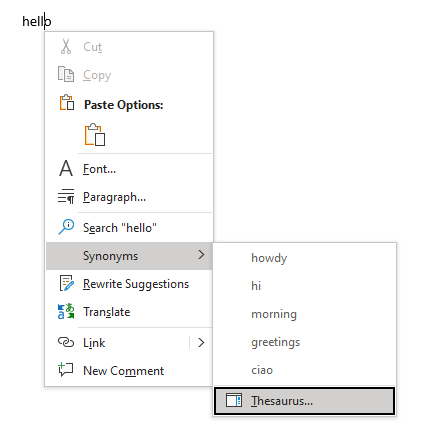
There is a secret button located in the bottom-right corner of the taskbar, clicking it will minimise all of your open windows.
You can find it beyond the time and date, there is a sliver of a button, clicking it once will minimise everything, clicking it again will bring all your windows back.
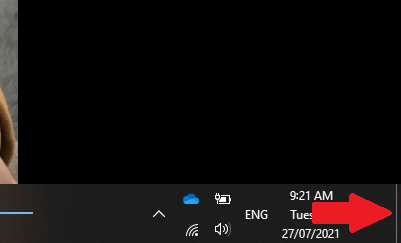
Have you seen our free guide to maintaining your computer? Download it today to learn how to make your computer run faster (and safer).
Want more tech tips from our IT support teams? We're an Australian based Managed Service Provider, with offices in Melbourne, Sydney and Brisbane.
If you want to remove that stubborn blank page at the end of your report or delete a page containing […]
Read moreHow to Unsend an Email in Outlook “Have you ever experienced that sinking feeling in your stomach after accidentally sending […]
Read moreWe all spend a great deal of time in our internet browser, searching, googling, so it makes sense to not […]
Read more
























